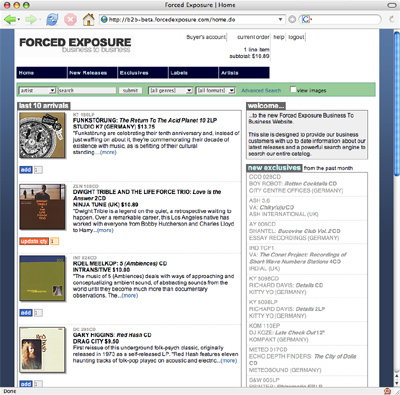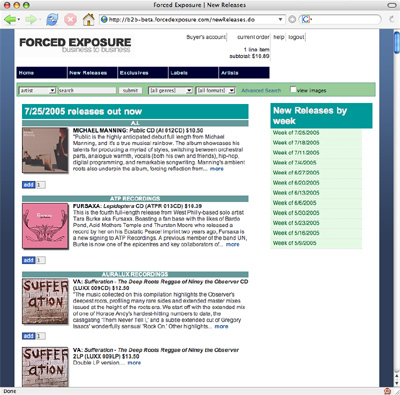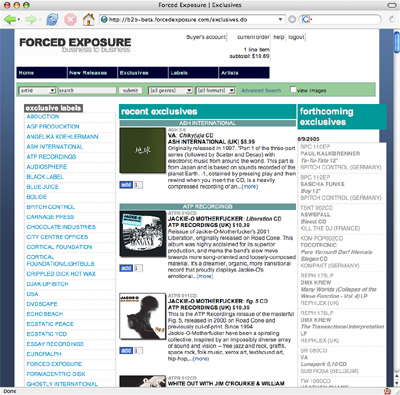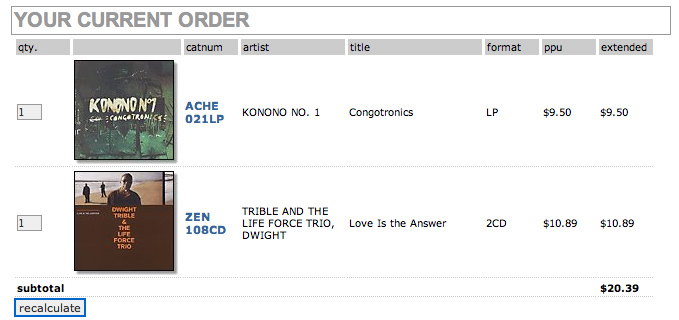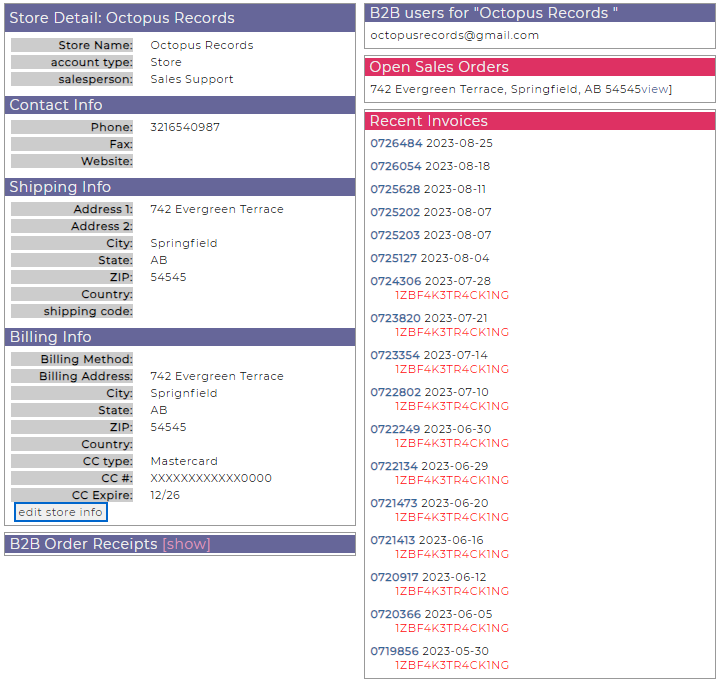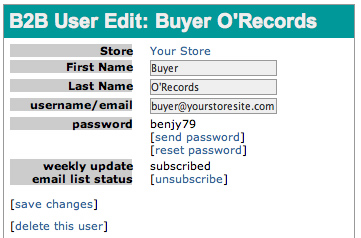Table of Contents
FE B2B Site Information
Welcome to the Forced Exposure Business to Business website. If you are a new user we reccomend updating your password from the default value. Instructions for this can be found in the 'Managing Your Forced Exposure B2B Account' section.
This help page provides explanations about how the site operates,
including information about how to create an order request,
and maintain information about your store. If you still have questions
after reading through this help document, please direct them to:
b2b-help@forcedexposure.com.
Thanks!
Home Page
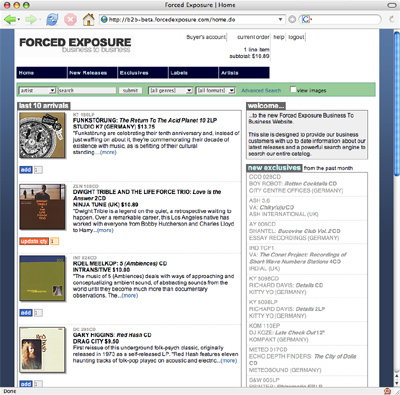
The Home Page features the last 10 titles that have come in to stock,
and a list of Forced Exposure exlcusive titles from the past month.
New Releases Page
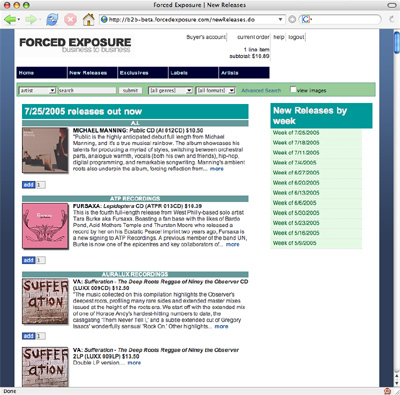
The New Releases page features all titles that have become available during the current week,
organized by label, as well as links to the New Releases page for each of the previous 11 weeks.
Exclusives Page
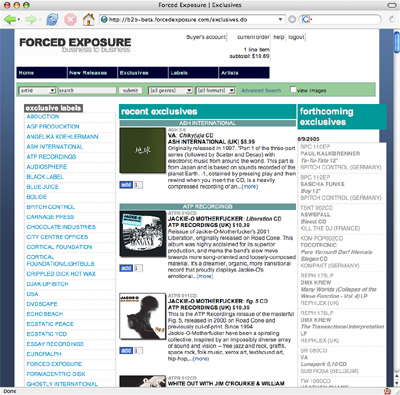
The Exclusives Page has a list of all labels that have titles that Forced Exposure
these label names are linked to a search result for exclusives titles on the given label.
This page also features Forced Exposure exclusive titles from the past month, organized by label.
Finally, there is a list of forthcoming exclusives organized by release date. Each of these titles
links to a full product page for that title.
Browsing the Catalog

Our catalog can be browsed by Labels or Artists via the tabs in the main navigation bar
on each page of the site. Click the letter of the alphabet to view a listing of labels
or artists that begin with that letter. Click "ALL" to view a listing of all artists or
labels on a single page.
Clicking on an artist name leads to search result for the exact name of the artist.
Clicking on a label name leads to a "Label Listing" which lists the label's catalog
from most recent catalog number to the oldest.
Searching
The most powerful feature on this new version of our B2B site is the search engine.
The search bar appears on every page, and offers a variety of ways to search the
Forced Exposure Catalog.

For all searches, use the pulldown menu on the left to a database field:
catalog # / artist / label / title / barcode / description / any field
and type text into the search box and hit submit.
N.B. If you do not enter a search phrase, and click submit, the search engine will search for all
titles.
You can further limit your results by genre and/or format.
Selecting the "view images" checkbox before searching will make product images visible in your
result set.
Advanced Search:
To access more search options, click "Advanced Search" in the search bar to reveal a second row
of search choices.

You may further limit your search results by label country. You may also
choose to limit your search results by time span listing titles that have come into stock in
the past week, past two weeks, past month, past three months.
Finally, the "limit results to exclusive titles" check box will do just that!
Search Result Report:
After you conduct a search, their will be a "result report" on your result set. This
will be a review of the search string and parameters of your last search.

Additional information about any advanced search options that you had selected will remain
visible in the advanced row of the search bar.
Browsing Search Results:
If there are more than 25 titles in your search result set, your results will be available over
multiple pages, use the page numbers to the right of the search result report to navigate to subsequent
(or previous pages) in your result set.
Sorting Search Results: Search results are ordered by catalog number, by default.
To re-order the search results by artist, title, label, format, barcode, or price, simply
click on the name of the column that you wish to sort by, and the search will be sorted
by that field in ascending order (0-9, A-Z). To switch to descending order (Z-A, 9-0),
click the field name a second time.
Moving Around the Site
In adddition to standard browsing and searching, you may navigate to complete product information,
artist and label info from nearly every listing of a title...


Click on catalog number or product image to view the product page for that title.
Click on artist name to see the artist view search result.
Click on label name to see the label listing page.
Adding Titles to Your Order
To add a title to your current order, simply click the blue "add" button next to the
product info. If you want to order more than one unit of a given title, enter the desired quantity in the
text box to the right of the button before clicking "add".

The product will now display "update qty" next to the product, with the current quantity
selected in the text box, and the quantity of the catalog number added will appear beneath
"current order" at the top of the page.

If you wish to further update the quantity,
enter the desired quantity, and click "update qty" to remove the title from your order,
enter a quantity of 0 and update. You will have another opportunity to modify quantities
when checking out.
Viewing Current Order
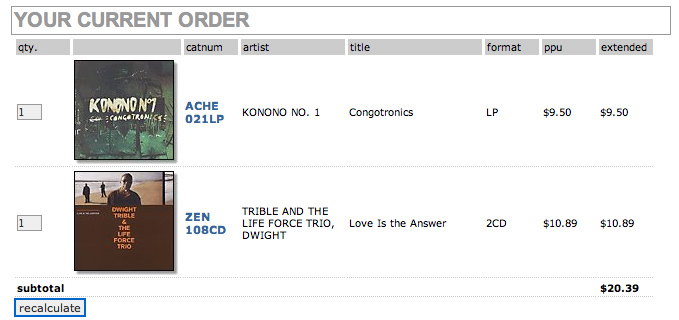
At any point you can click on "current order" at the top of the page to view the items
currently in your order. To modify quantities, enter desired number of units at the left
of each title, then click "recalculate."
Placing an Order Request
When your order is satisfactory, click "complete order and checkout"
to proceed to the order confirmation page. You will have a chance revise your order
and update your store's shipping and billing info, and add any comments to your order.
Upon submission of your order request, you will recieve an email confirmation.
Please contact your salesperson directly if you have any concerns about a placed
order, or any changes that you would like to make to your order.
Please note: placing an order through the B2B websale does
not automatically create an invoice for your requested purchases.
Rather, it notifies your salesperson of your order request.
Stock Status Information
We publish inventory stock status on our website.
Stock statuses include:
* IN STOCK – We will most likely be able to ship that item immediately.
* LOW STOCK STATUS - We might be able to ship that item within one business day.
* NOT IN STOCK - We have the item on order and hope to receive it soon so we can ship it in your order.
* PREORDER – Not yet released. We will ship this item to you when it is in stock.
Managing Your Forced Exposure B2B Account
At any time, you can click yourname's account at the top of the page to view
information currently associated with your business, the individuals who are able
to access and place order requests through the FE B2B site for your company, as well as
recent order requests. Your tracking numbers are here.
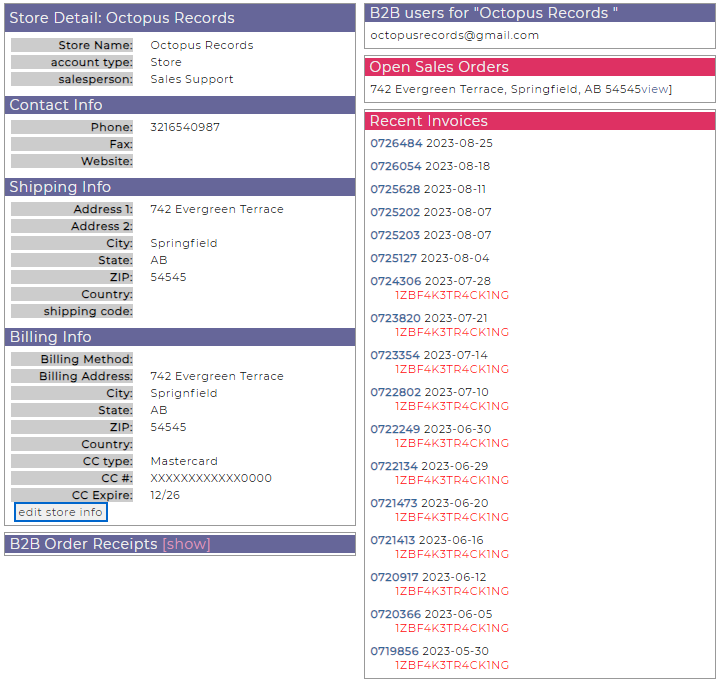
Click "edit store info" to edit information about your store.
User Edit:
In addition to editing information about your business, you can also manange information
about the account that you use to log on to the Forced Exposure Business to Business Website.
Click "view" to the right of your email address on the Store Detail page above to view and edit
details about your B2B account.
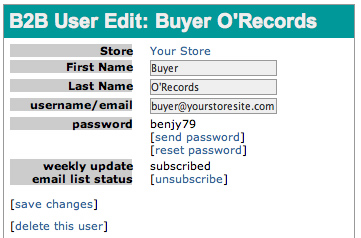
From this page, you can enter or update your name, your email address and password.
also, you can check the subscription status of your email address for our weekly update email list.
none - means that this email address is currently not subscribed
to the weekly update email list. click subscribe if you wish to
receive updates at this address.
subscribed - means that this address is currently subscribed.
click unsubscribe if you want to be removed from list.
held - means that your email address has bounced the update
email for more than 3 consectutive weeks. contact
b2b-help@forcedexposure.com
if you think that you should be receiving these emails without problems,
or click "unhold" to bring subscription to regular subscribed state.
unsubscribed - means that your address has been unsubscribed
from the list. click subscribe to resubscribe thier address.